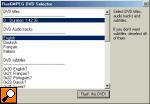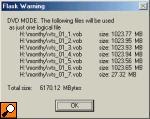January, 10 2015: Note: After server software upgrade, I had to rewrite some parts of website code Thus parts of the site could be still buggy, Kindly, report to me.
Sept 15, 2014: Thanks Onur Demirsoy, for nice favicon ;)
May 4, 2013: I apologize for downtime, disk got full, had to redone server a bit. Please email me, if there would any problems appear, thanks.
|
DivX Tech news DivX software Subtitles Subtitler Groups DVD/VCD covers Skins Guides Dr. DivX;-) Movie-Ex 
|
| Convert VOB files to DivX;-) with Flask 0.594 |
| For this operatiom use a FlasKMPEG v.0.594 - download | |
Start FlasKMPEG Select from File menu Open File (open without IFO) or Open DVD (open with IFO) | |
Open with IFO With this selection you can easily select language and stream. | |
Open without IFO Simply pick first vob. | |
Multiple audio streams If movie has multiple audio streams select right stream in stream selector. | |
Global project options Now select from menu Options Global project options Select Video tab. Select iDCT options. MMX iDCT is fastest so leave in on MMX. Most important is Time Base (fps). Region 2 dvds are all 25fps PAL. Region 1 dvds are NTSC and most will be 29,97 fps. Still use 23.976 options, if image has interlacing artifacts use deinterlace options. | |
Select Audio tab Just select Decode audio. | |
Select Post Processing Don't change anything, simply click on Show Output Pad. | |
Output Pad Use output size to resize the movie. Use crop to remove all black borders. Click on Hide. HINT: you can 720x576 movie rezise to 640x480 and crop to 576x256. This is smaller than original but you can use higher bitrate. | |
Files tab Select where to store the result, if you choose direct stream copy in Audio tab you can select where it should store audio file. | |
General tab In this tab select Compile whole file option and if you want select Shutdown computer after finishing the job. | |
Output format options In this options tab select audio codec and MPEG Layer 3 and 128 or 96 kBits/s. If don't have this options you must download mp3 codec, like Radium Go one step back and under video click select video codec. Select divx low motion codec and click to configure.If don't have this options you must download DivX codec I prefer keyframe every 3 seconds and Data rate minimum 910 KBits/s. | |
| step 12: Start conversion In menu Run select Start Conversion. During conversion you get a nice display showing the progress. | |
| [BACK] |
| Comments |
| |||||||||||||||||||||||||||||||||||||||